Now I do not use Word Press since our Blog is part of a soft ware platform that is integrated with our CRM, Hubspot and Salesforce. But our business as a B2B, is totally different than yours, as a B2C service business. And Word Press is the #1 blogging platform out there for a very good reason; easy and inexpensive for the individual and small business person. So I am going to show you the steps you need to take to get your business started with blogging.
1) Open your WordPress account. This is very easy and doesn't have to cost you a thing. Go to http://www.wordpress.com and click on “Get Started”. Next fill in an email address, choose a username and password. If you are like us we have a main e-mail we just use when setting up on line accounts which is totally different than the ones we put out to the general public that is linked to our web site. One reason is it would be less likely for hackers to find and try to use this e-mail than the public ones. So you might think about doing this first and use it for all future new accounts for your business. Your username will never be seen or shared with your blog but I still would choose a general one dedicated to the business and not to a person. And choose a password that is not the same as others you use and can be easily changed every 30-90 days with out having to think too much about it. 012014Blog is an idea that you can change the first of each month. So if you know what month it is you know your password.
2) Choose your blog domain address. WordPress will let you know if the one you picked has already been taken and will show you options for similar ones that are available. Make sure the name is relevant to what you want to blog about not just because it is available.
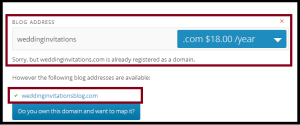
If you choose to go the free blog route your blog address will look like this http://www.yourblogname.wordpress.com. You can also pay WordPress to host your blog then your address would be just be the name of your blogs website: www.yourblogname.com. I won't post pricing here because it can easily change and they have specials at different times with third party affiliates so check what the going rate is now and look around the web for offers.
3) Choose your Blogs Title, the tagline, which is a brief description of your blog, and if possible the goal of what you plan to bring to your readers. This can be very important because you want to catch and hook new readers to want to first read at least one post and hopefully then click to follow all your future postings. And this is where blogging starts making you new and loyal customers.
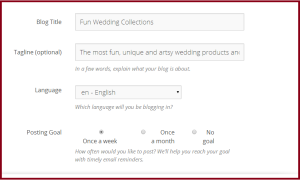
4) Choose and customize a theme for your blog. Your blog will follow a template depending on what content you will mainly be presenting. There are free ones and ones you can pay for, but all can be changed so if you start with one you can switch later. Also just because you choose a theme that is heavily photos and videos does not mean you can not write some blogs which are mainly text or visa versa.
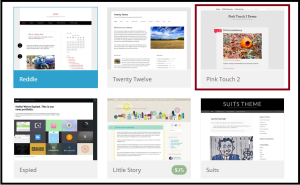
5) Now you are ready to start the real work by posting to your blog.
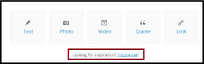
Each post starts with a format tool to choose the content for that post. If you don't know what you want yours to look like use the "Inspire Me" link or do a search in WordPress for other blogs that have a similar theme. Don't try to copy one, just see what you like and what you think your readers will like.
Make sure you fill out the public profile that generates the "About the Author" section that will be listed with each post. Here be sure to list your main web site your business name number and other important info that will draw you prospects.
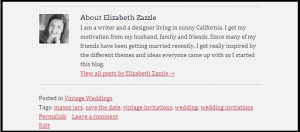
Each post can be tagged and placed in a category of your choosing and is a great way to keep your posts organized and makes your contents searchable to others looking for the type of things you are sharing.
6) Your Home Page. This is the place you check your latest blog posts and the blogs you have chosen to follow. Here you also can view stats, how many visitors you have had and see any comments readers have left you about a post. It helps to know when you readers are viewing so you learn the best time to post to be the most engaged with your readers.
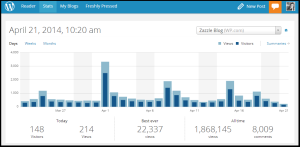
7) The Dashboard. This contains a lot of information but once you know what each section is for it is easier to understand. You can choose what you want to see on your dashboard with screen options, to make it more effective for you to see what you want to know in a glance.
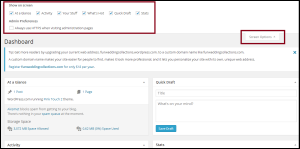
-
Home: Shows you everything from the home page, blogs, posts, comments and stats. You can use omnisearch to find a page, comment or image.
-
Store: If you want to add a store for $99 a year you can create and mange not just a product but a service or package or special. I believe you can even switch items off and on to be seen for imited time and not have to delete and recreate them.
-
Posts: This area is where you see all posts viewed by tag or category.
-
Media; Where all your images and videos are stored and are linked from to the different posts. A single image can be used in multiple posts.
-
Links: This section show all of the links that you blog posts link back to.
-
Pages: Lists pages you have created like the About Me or ones you have made for each type of service you provide.
-
Comments: Allows you to search, filter or delete comments left. Some times it is better to comment your self to a negative comment rather then delete it entirely.
-
Feedback: Is a section where info you have asked from your readers shows up, you can create and view polls, see your blog rating and reader feedback.
-
Appearance: This is where you can customize the look of your blog such as colors, fonts, header, background color or image, etc.
-
Users: Is where you can add new users that you want to have access to adding and changing your blog, your profile and settings.
-
Tools: Is where you can create buttons and share content from the web on to your blog and link to verify your blog with Google, Bing, Pinterest, Twitter etc.
-
Settings: The last section where you can ask to me emailed when someone comments, your email preferences and all the options for writing your blog.
While it will take a little time to first set up a blog in WordPress, once it is running it is super easy to manage and will gain you a lot of free SEO and hopefully new and engaged customers. So think about staring a blog soon.