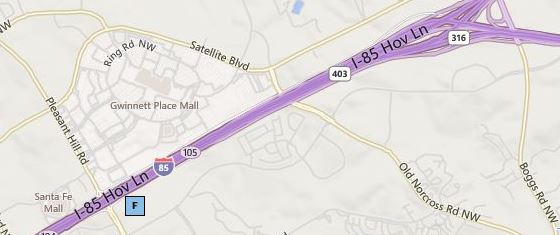One of my Facebook group members asked a question that made me think that the answer should be a blog post.
He wanted to know if most pressure washing professionals are using QuickBooks (QB) for their book keeping. Well QB is the #1 seller for a reason. But we use QB for so much more and since I have friends that work with Intuit in QB design and debugging, I have learned how QB can also help small business owners with their marketing.
And since June is National Entrepreneur Do-it-Yourself Marketing Month this would be a great time to show everyone some tricks and hand out tips.
First if you are not using QB you should really consider it. And if you are not fully using the report features, you are missing out on a major portion of what QB can do for you.
Did you know you can use features in QB to segment your customers in to specific groups to use later for marketing?
Go to your QB and pull up the Customer Center. Once there click on any customer you want. There you will see just under the Customer name a field called “Customer Type” This was designed to be used to indicate almost anything about your customer taht you want, but it can be used for marketing by creating reports. It has been reported in surveys to QB that over 60% of QB users do not use the "customer type" function which is a terrible waste. To get to this field click on the “Edit Customer” button, top right. Once there click on the “Additional Information” tab. Now you can access the drop down menu and use the “Add New” feature. I would suggest using this to segment your customers buy type of work you do. For example if you do only a limited type of work like only house or window washing you might want to list the types but Square foot size ranges or type of house or building. Ex: Under 1000, 1500-2000, Two story, split level, ranch, strip mall etc.
But most of you have a range of work you perform like house wash, roof wash, and flat work (such as driveways or side walks). Then your list could look like this: House wash <1000sq, House wash/gutters, Gutter clean only, deck wash only, deck wash/strip & stain, etc. I have not found a limit to the number that you can use and no # is given in QB help.
Some might want to use the “Job Type” under the “Job” tab in this way instead which would also be fine, but if you have already been using QB for a while and have never used the Job function it is not possible to go back and convert past invoices so this may not be where you want to segment. But you can use it moving forward as a great tool to separate invoices for the different jobs you do for customers. But you must be consistent in naming your types of jobs to make reporting easier later. But with the “Customer Type” area you can go back and modify all or as many customer records as you would like.
Once you are using the “Type” area you can create reports that give you details to make e-mail or direct mail campaigns work.
You can also use Custom fields to help you even further. For instance you could set one of these fields to be called “last date of service” then every time you have finished invoicing a customer you go here and enter in the date the job was completed. Later when you need to find customers to fill your schedule in a specific location or area you could create a custom report asking it to give you all house wash only, house/gutter and house wash/roof cleaning customers that you have not serviced yet this year to be listed. This list could further be sorted by adding other criteria like city or zip code and then be exported to an excel file where an e-mail list is made to send out a targeted e-mail offer, for example saying that you will be in that area next week and that you have three slots open and if they call and book an appointment by Friday they will get a free gutter cleaning (Or any other added service benefit you may want to offer)
Using the date of service you can also make your lists for thank you cards for the past month, find customers that have missed their normal yearly cleaning time or even for sending out customer Birthday cards if you have made a field for that.
Other things to look for when researching customer files: Review their invoices. Are they a once a year house washing customer that you have been washing for the last 5 years? You could send out a customer appreciation or referral offer. Is there a pattern of when they call or schedule their service with you? If you are slow in June you could possibly pre sell past July customers early with a phone call or an offer. Have you ever done any extra side work during one of these visits but not every time or have you ever noted there was other work available at this home that you have not done or that some one else is doing? Send them an offer like; “With any house wash every 100 square feet of flat work cleaned, you get 10 feet free.” to help get work you have not had in the past but know is available.
Make use of the notes section! Take notes on the job in a note book or on the quote form and transfer these notes into QB for a future gold mine of marketing information. Like “Customer just put in a pool, add quote for pool deck next year.”
In the newest QB version 11 they have a great new feature that allows you to attach additional documents to the file as a whole or to each invoice, estimate or sales order. You can use this feature to attach photos of the job, either at the time of the job quote, or B & A photos of the job after you are done. Then next time you can pull up what the property looked like to remind you of certain things you may have forgot to include in your costs or to notice changes when you visit that have been made since that last job that might change the price. Such as added planter boxes to the deck railings. You can also use this to attach copies of supply lists or invoices so you can remember how many cans of stain, the exact color and price you paid last time. This way you can find out the current pricing for these items ahead of time and adjust your billing or estimate accordingly. You can go back and attach new documents to old invoices with out a problem so even if you have supply lists, invoices and photos 10 years old you can still add them now to your current customer records. Once you have made and attached the copies, you may be able to get rid of the old paper work altogether. Clutter saving alert!
If you have different crews or employees doing work for you be sure to use the “Rep” drop down menu for this. This can help you track who did the quote? How many hours some one worked or the number of jobs done when paying your employees or if a customer has a praise or complaint you can easily tell who was last at that job. Or if a customer asks for the same tech you will know who to schedule. Even if changed to a new Rep at the next job visit or quote, the older invoice will still retain the past information. Great feature to use.
Now one feature I wish they would change is in the wording of the drop down menu in the “Job Info” tab. Right now it lists: None, Pending, Awarded, In Progress, Closed, and Not Awarded. I would like this to also allow you to add to these ones like: Quoted, Scheduled, Do Not Accept Job, etc.
But even leaving it this way you could still do a search for all pending sales orders to find customers that you quoted for a job (pending) that never called you back, to allow you to make a call or mailing list for follow up contact. You can also get pretty long with your job description with about 100 characters. The “Job Type” names must be shorter, at about 20 characters and this is where you can segment your customers by the work done, if you did not want to use the first location I discussed earlier "Customer Type".
Another really cool new feature in QB 11 is the map and directions feature. Not sure if a booked customer lives near one that is calling to schedule? Just click on the word “map” in blue under the customers address and the location will come up in Google Maps. It can also give you directions between addresses. It also gives you a space to enter notes if you have to remember things like “Gate will be locked, combo is 5-23-16 and must close gate behind or dogs will get out.” But this only works for the main address for the customer, so if you have a commercial customer with one mailing address and multiple locations knowing where their post office box or corporate office is may not be as helpful.
There are so many ways you can use the custom fields for marketing there is no way to list them all and I am sure you might think of ways I have not heard of yet. Only realize that in the older versions there are only 7 slots that can be used for custom field entry and once they have been made and used they can not be changed unless you make one inactive. Once you make it inactive it will not be searchable. The newer QB11 and maybe even QB10 will let you have more than 7. This has allowed us to add things like Facebook Friend and Newsletter subscriber as custom fields to our current customer accounts.
Well I hope this has helped you QB users and any that may be trying to decide if QB is a smart investment. But no matter what computer book keeping system you use, be sure to continuously make back up copies. We back up our QB files to readable/writable disks each week and once a month run a complete drive copy of our data to alternating portable hard drives. This way we can never lose more than a single week of QB data or a whole month of most of our other data to fire or theft. Another way is to pay for off site down loading, which is becoming very convenient and more affordable than ever before.














 For those that are local and just come for the day, coffee and danish will be available in the meeting room starting at 7:00 am during registration until we start the meeting at 8:00.
For those that are local and just come for the day, coffee and danish will be available in the meeting room starting at 7:00 am during registration until we start the meeting at 8:00.